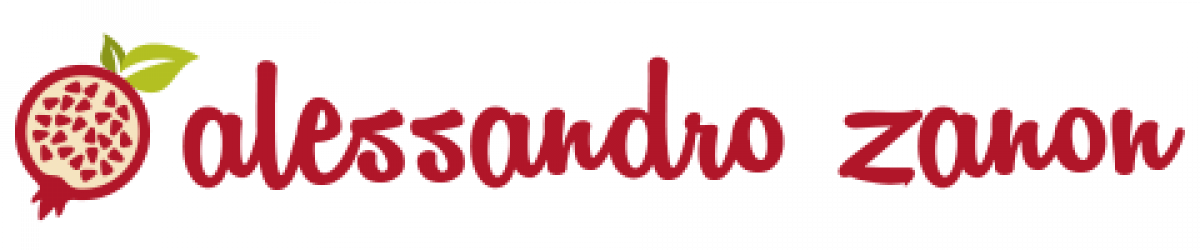Era da un pò di tempo che pensavo ad un tablet.. Qualcosa di poco costoso che mi permettesse di andare su internet e rispondere a qualche email senza dover accendere il Mac o dover impazzire dal cellulare.
L’unica cosa che mi fermava dal fare l’incauto acquisto era il rapporto prezzo/prestazioni di questi oggetti.
Come nella maggior parte dei casi, quello che costa poco rende poco e quello che costa molto non me lo posso permettere!
Più o meno fortunatamente ho ricevuto in regalo un Samsung Galaxy Tab 2 10.1 GSM GT-P5100. Fantastico. Ha un display grande, anche se la risoluzione non è paragonabile agli standard attuali.. ha la possibilità di inserire una sim ed una micro-sd.. insomma, per quello che ho sempre voluto fare con un tablet sembra proprio capitato a fagiolo!
Usandolo un paio di sere in settimana mi sono accorto che, su Chrome, le tab si ricaricano ogni volta che ne selezioni una.
Apro una tab su Google, una su Flickr, una su “Mia mamma usa Linux”.. salto tra le tab e.. ogni volta si ricarica la pagina web.
Preso dal panico cerco su internet e scopro che è normale.
E’ per risparmiare memoria.
Ci resto malissimo.
Penso di scagliarlo contro il muro.
Mi calmo e mi torna in mente quel giorno in cui ho messo la CyanogenMod sull’HTC Desire. Il telefono sembrava rinato.
Mi fiondo su Google e cerco impressioni sulla coppia CyanogenMod-GalaxyTab 2.
Ne esco vincitore.
In un’oretta ho la CyanogenMod 10.1.3 che vola sul tablet.
Il problema delle tab scompare ed il tablet acquisisce una fluidità stupefacente. Finalmente è un prodotto usabile!
Passare alla CyanogenMod è molto semplice, basta andare quì e compilare i campi con il dispositivo in vostro possesso.
Io ho seguito questo How-To, scegliendo di installare la versione Stable 10.1.3 con il relativo package delle Google Apps.
L’unica cosa diversa dalla guida è stato il punto 6 nella parte “Installing CyanogenMod from recovery”.
L’originale dice:
Installing CyanogenMod from recovery
- Download the CyanogenMod package for your device that you’d like to install to your computer.
- Optional: Download 3rd party applications packages, like Google Apps which are necessary to download apps from Google Play.
- Boot to recovery mode, and connect the phone to your computer through USB.
- Hold Power & Volume Down.
- In ClockworkMod Recovery, use the physical volume buttons to move up and down. On most devices, the power button is used to confirm a menu selection, but for some devices a physical home key acts as a selector. Some devices have touch enabled ClockworkMod Recovery, in which case you may be able to swipe to, or touch, menu selections.
- Optional (Recommended): Select backup and restore to create a backup of your current ROM.
- Select wipe data/factory reset.
- You have two options for transferring and installing the installation packages. Both cases require adb to be working in recovery. The sideload method is more universal across devices, whereas the push and install method is more commonly used:
- Sideload method: select install zip > install zip from sideload. Follow the on-screen notices to install the package. The installer does not necessarily display an “Install complete.” message. You can tell the install is complete if there were no fatal error messages and you have regained control over the menu.
- Push and install method: Open a command prompt (or Terminal on Mac and Linux) and navigate to the directory holding the package(s) you would like to install. On the device, navigate to the mounts and storage menu. If you see
/storage/sdcard0or/sdcardas a mountable volume, go ahead and mount it. If you do not see one of these partitions, then instead mount the/datapartition. Take note of which volume you mounted. Now, push the package(s) to your device (also, see tip below):
- – If you mounted /storage/sdcard0, then:
adb push update.zip /storage/sdcard0/- – If you mounted /sdcard or /data, then:
adb push update.zip /sdcard/- where
update.zipshould be replaced with the package filename. Go back to the main menu and select install zip. Choose to install from the same directory where you pushed the package(s). If you are installing multiple packages, install CyanogenMod first and then install any subsequent packages on top of it.- Once installation has finished, return to the main menu and select reboot system now. The device will now boot into CyanogenMod.
Io ho semplicemente evitato il punto 6 ed ho scelto di installare dalla scheda micro-sd, avendovi copiato dentro i due file scaricati dal sito web.
Probabilmente ci sono altre n-mila versioni installabili di Android.. alcune saranno anche più performanti della CyanogenMod, ma la squadra che vince non si cambia!